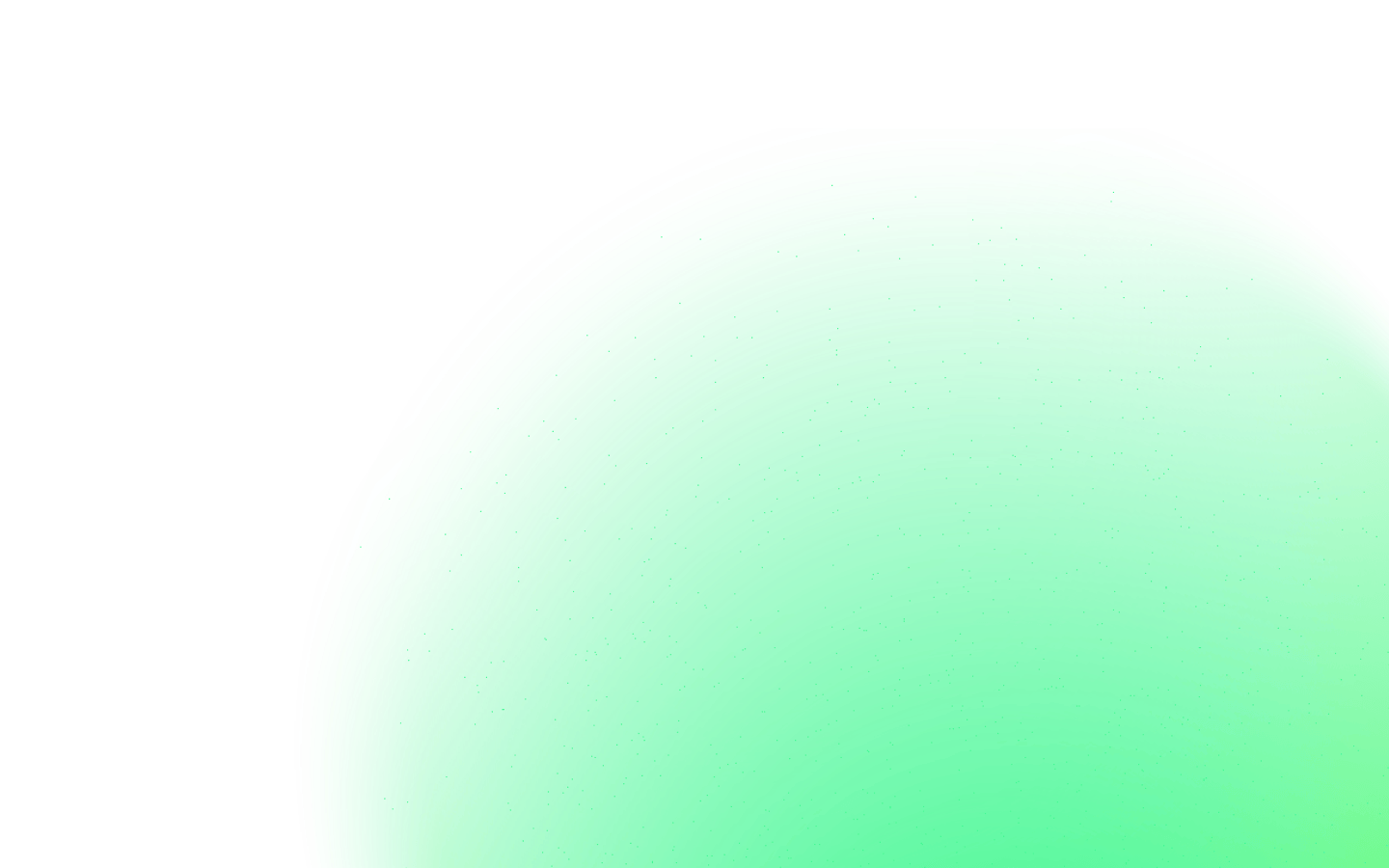
Easily manage and update your team’s protection and benefits, all in one convenient Admin portal.
Easily manage and update your team’s protection and benefits, all in one convenient Admin portal.
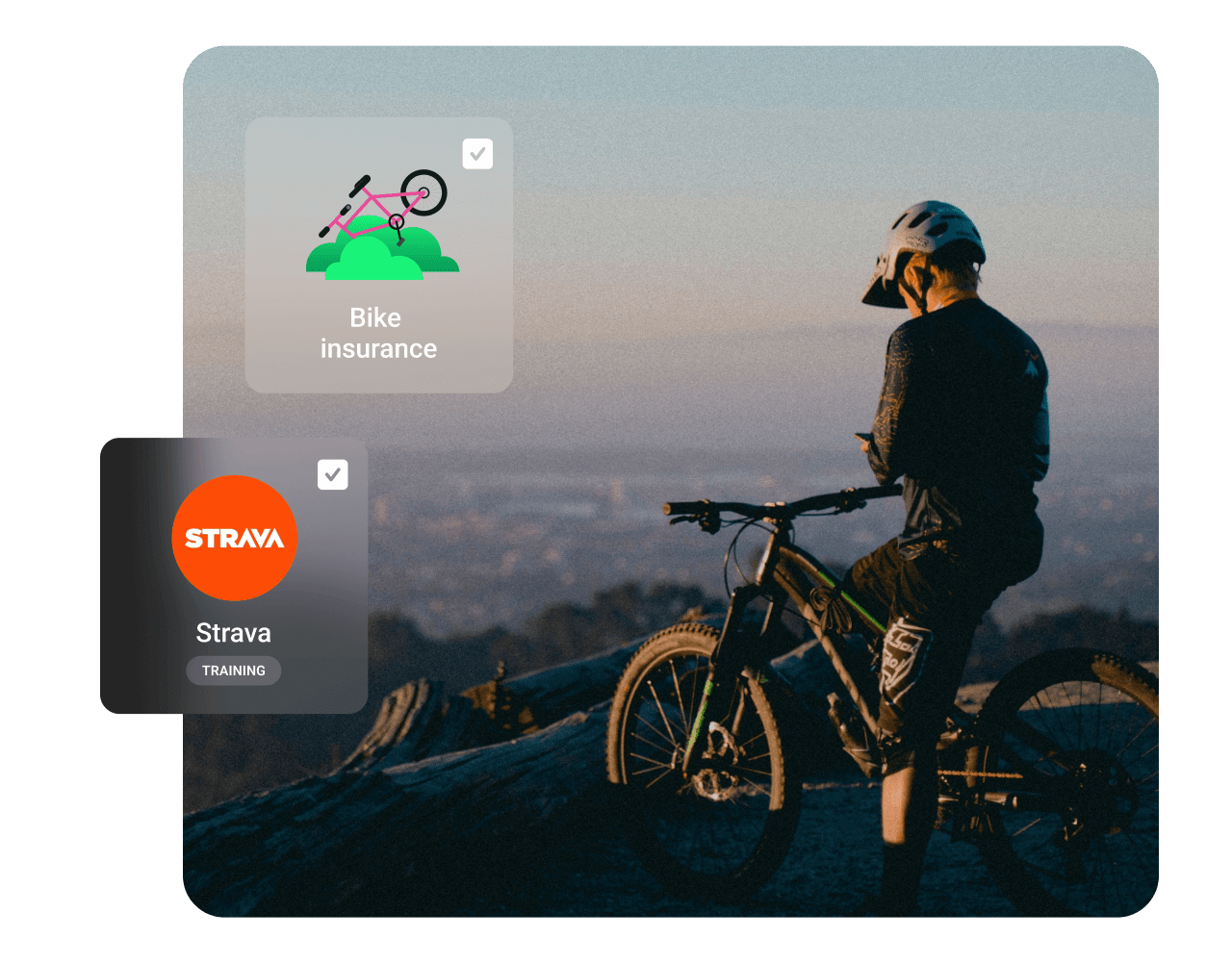


From the Admin, you can review and modify your plan, manage your benefits, send personalized messages, and much more.
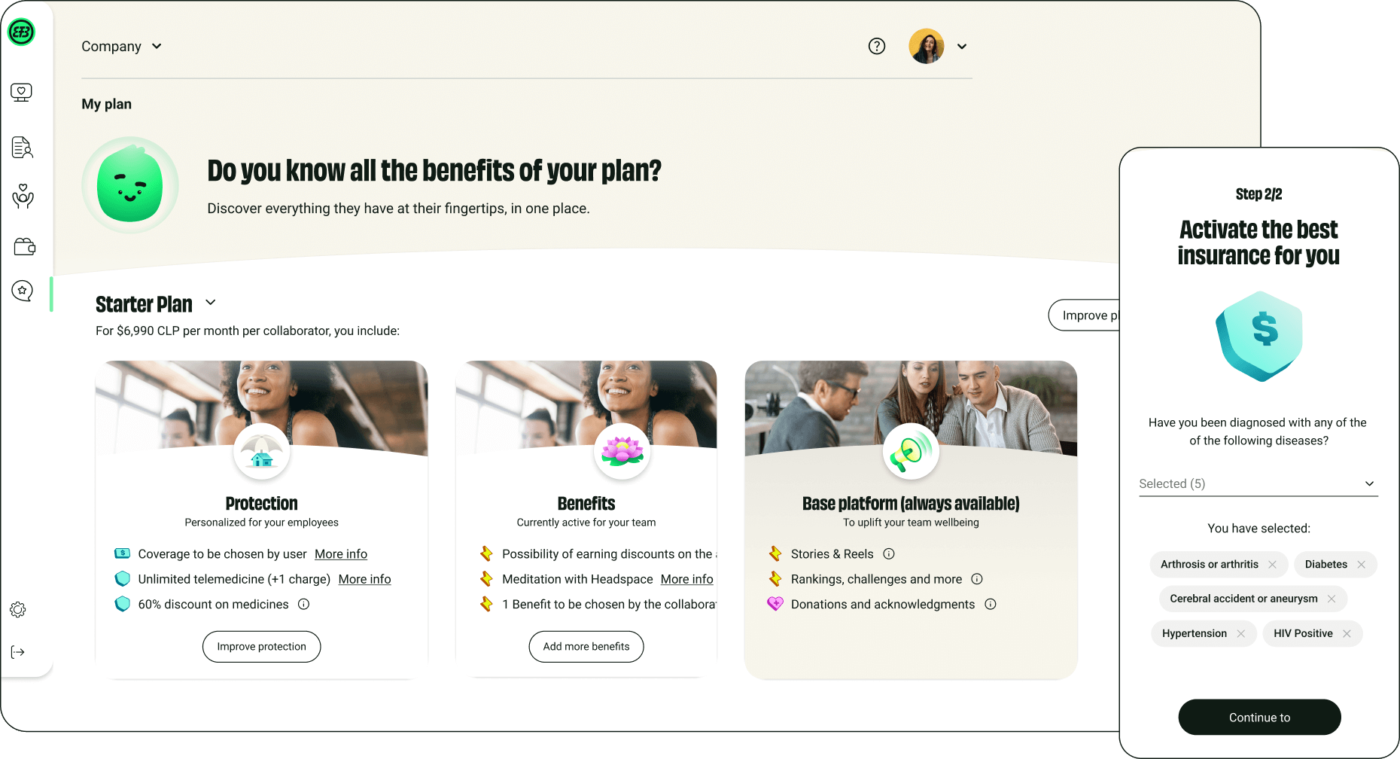
Betterfly has SSO, the authentication method that enables safe and easy user authentication with no complications.
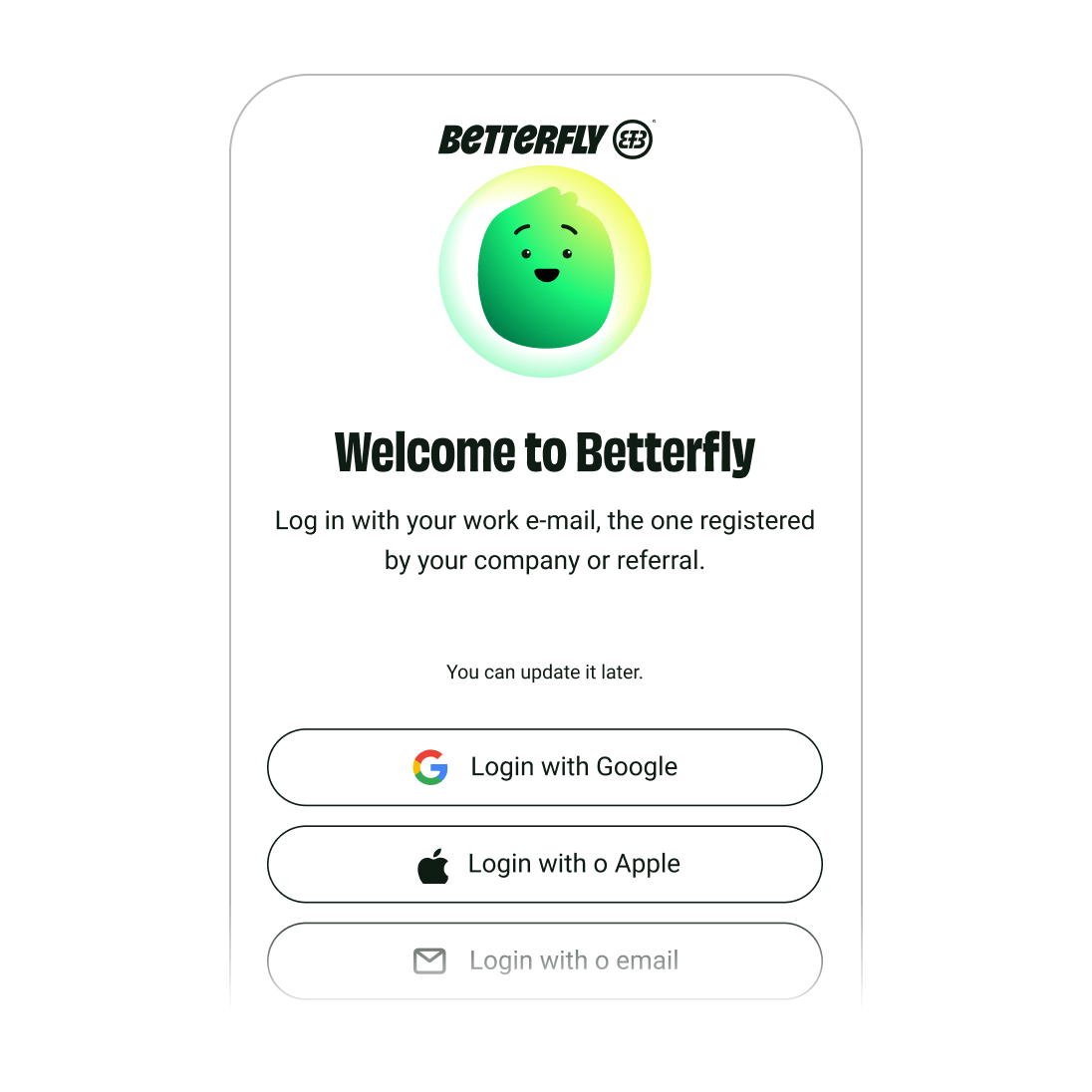

Already offering benefits to your employees? Not a problem. Add your existing benefits to our platform so your team can easily access all their benefits in one place.

What is the customer portal?
The Admin Portal is the place where you can manage all the Betterfly services, such as loading the list of employees to give them access to their subscription in the app, viewing the usage percentage for the available benefits, and more.
What will you find on your Portal?
Home: All the news and new features of the product and a calendar of activities so you and your organization can participate.
Betterfly Effect: App usage data for your employees as well as the good habits they’re adopting, the donations they’ve made, and how much additional insurance coverage money they’re earning.
Benefits: All the data associated with benefits use.
Employees: Section where you can manage your employees’ subscriptions and motivate those who still haven’t downloaded the app.
👀 Note that due to our data protection policy, we only show aggregate employee data and not individual information. For example, you’ll see “8 employees have used the Telehealth benefit” and not “John and Maria have used the Telehealth benefit.”
How do I manage my employees subscription?
In the “Employees” section of the Admin Portal, you can manage the subscription of your company’s employees.
Important! At Betterfly we work with 2 concepts that will be very useful when you’re using our product:
Activation Process: Activation means adding an employee to the subscription, or in other words, giving Betterfly access to someone who doesn’t have it like a new company hire.
Deactivation Process: Deactivation means removing an employee from the subscription, or in other words, taking away their access to the app such as when someone leaves the company.
Review how to use the employee management section in this video:
How do I add people to the Betterfly subscription?
Log into the Admin Portal, go to the left-side menu, and click on the “Employees” section.
In the “Employees” section, select the company where you want to make changes at the top of the screen.
Then click on “Add or remove employee(s).”
Select “Add employee” as shown in the rectangle in the image. Then select the contracted agreement/plan for the list of employees you wish to change by clicking the button indicated by the arrow, and click “Next.”
Then, download the Excel file where you can enter the information for your employees. When everything is OK, upload the list by dragging it into the gray rectangle and click on “Make request.”
If the file is incorrect, this message will appear. You’ll have to press “x” and upload the file again with the requested data.
Tips for a successful upload! 👀
Don’t delete the blue part at the top where the instructions are shown. Always start entering the data in the blank rows without skipping any rows.
Don’t leave blank spaces after names.
Use the date format: day-month-year. Dates must be written in full, for example: 23-10-1991
Only send new employees, not the full payroll.
How do I remove people from the Betterfly subscription?
Log into the Admin Portal, go to the left-side menu, and click on the “Employees” section.
In the “Employees” section, select the company where you want to make changes at the top of the screen.
Then click on “Add or remove employee(s).”
Select “Remove employee” as shown in the rectangle in the image. Then, select the contracted agreement/plan for the list of employees you wish to change by clicking the button indicated by the arrow, and click “Next.”
Then, download the Excel file where you’ll only have to enter the identification numbers (column A of the Excel downloadable file). That’s all you need. When everything is OK, upload the list by dragging it into the gray rectangle and click on “Make request.”
View of the downloaded file to be filled in:
If the file is incorrect, this message will appear. You’ll have to press “x” and upload the file again with the requested data.
What can I do in the “Home” section?
Find out about the latest news, sign up for activities, and chat with us!
What will you find in this section?
Shortcuts (Resources, subscriptions, and billing)
News
Activities calendar
Admin support chat and articles to answer your questions
Look for this icon in your Admin Portal to talk with us via chat. Customer service is available Monday to Friday from 9:00 a.m. to 6:00 p.m. (GMT-3) except public holidays.
How do I add my own benefit to the Customer Portal?
If your company has its own benefits for your employees, you can add them to the Betterfly app from the Admin Portal. For example, if you have a daycare benefit, you can add it to the app so that employees can see it as an additional benefit icon and use it right from the app in the “Benefits” menu.
Step by step:
Log into the Admin Portal.
Go to the Benefits section.
Look for the pink rectangle under “Your benefits” and click on the “+” button.
Select the best image for your benefit (green in the image). You can also upload your own image from your files. Then, select an icon to identify the benefit in the app menu (pink in the image).
Enter the name and a brief description of the benefit (answer the question: What is it?).
Add a step-by-step description of how to use the benefit (answer the question: How do you use it?).
Enter a name for the button that links to the benefit and add a link.
Select the companies for which you want to add the benefit.
Click “Add benefits” and the benefit will now be active on the app.
👀 Here’s an example of an added Daycare benefit:
You can add one benefit at no cost. If you want to add more, contact us through the support chat on your Portal to request an additional one.
Customer service is available Monday to Friday from 9:00 a.m. to 6:00 p.m. (GMT-3) except public holidays.
How can I see my company’s app usage?
All about the Betterfly Effect section
In this section, you can see the Betterfly app usage data by month or for the last 12 months by clicking on the filters in the upper right corner (see image):
This section is called Betterfly Effect because all the actions your employees do on the app are grouped and multiplied, generating an transformative impact on the world through donations to our social causes.
Here’s a video where you can learn all the details about how to make the most out of the Betterfly Effect information.
Information Available
1- Active employees.
Indicates the total number of employees who have activated their subscription on the app, or in other words, who have completed the initial onboarding and accepted the terms and conditions as of the date indicated to the right of the green progress bar (“Last update”).
2- Details of Payroll Employees.
If you click on the “More information” button on the employees bar, you’ll get a view like this:
The first thing that appears is the number of employees you loaded in your monthly payroll, which is what gives your employees access to the subscription.
You’ll also be able to see the number of employees who have synced their account with a health app. This is important because every synced employee adds their information in this section, particularly in the “BetterActions” part.
3- BetterActions
BetterActions shows the log of all the good habits adopted by your employees in the Betterfly app. You can see data like average daily steps and calories burned, among others. Plus, you can see more details by clicking the area indicated by the arrow in the image.
4- Impact Section
This section shows the amount of additional money your employees have earned in their life insurance thanks to their good habits (BetterCover). It also shows the cumulative Betterflies earned and total donations made by your company. If you click on “More information”, you can see the detailed donations by cause.












 Main Menú
Main Menú 
